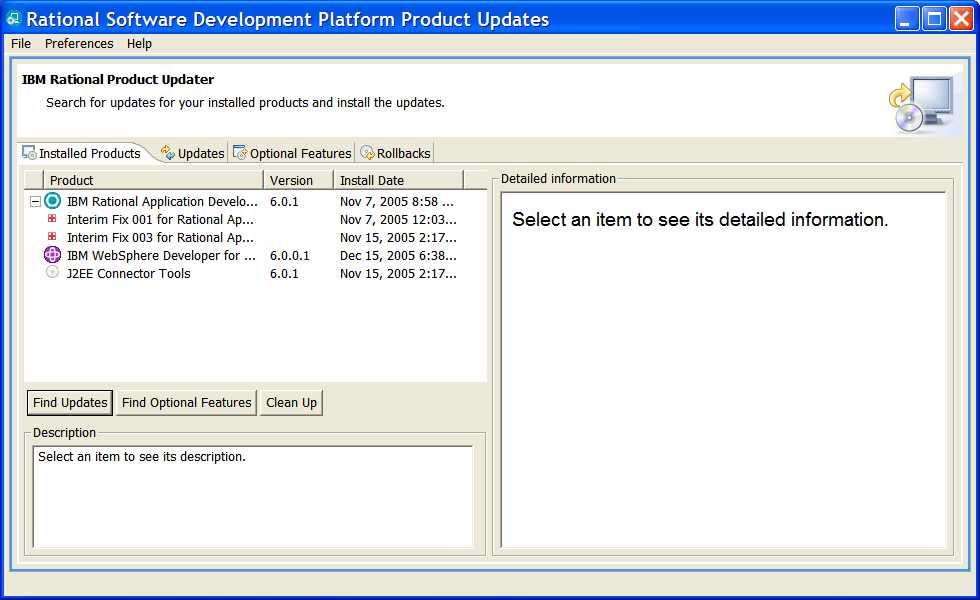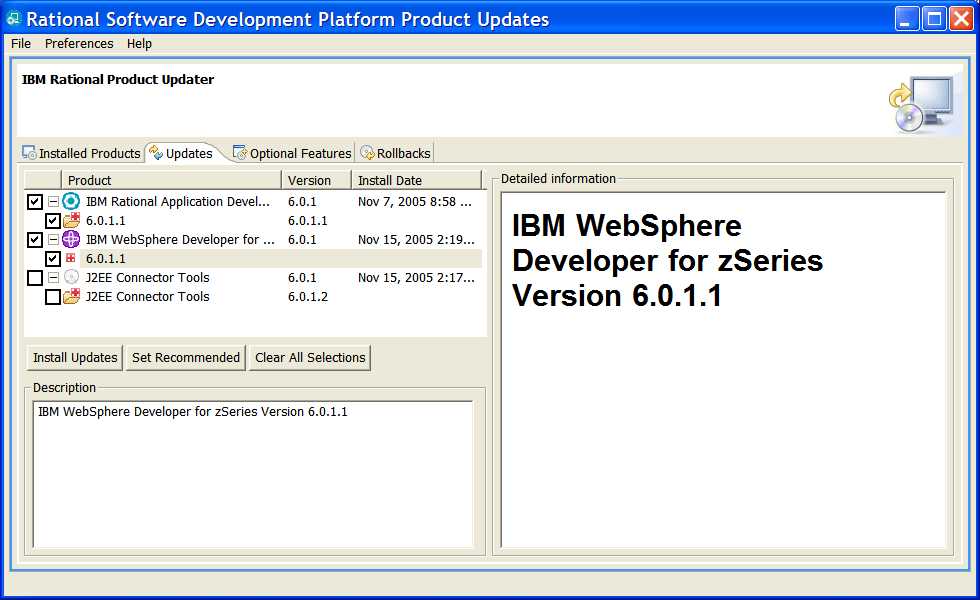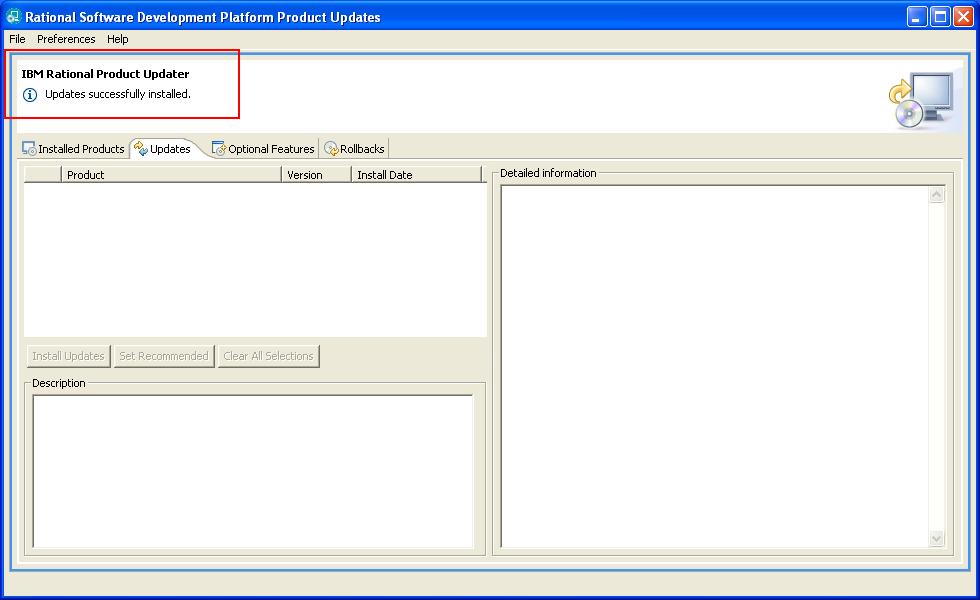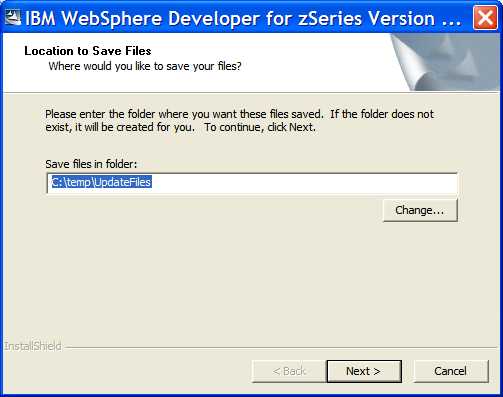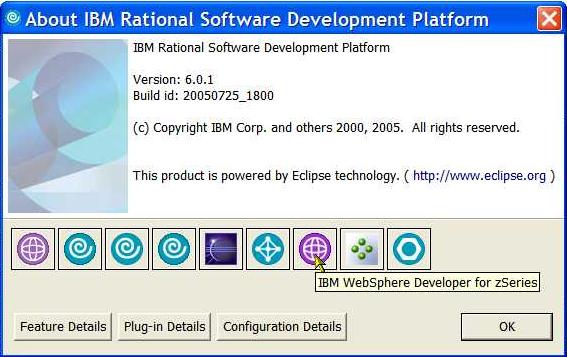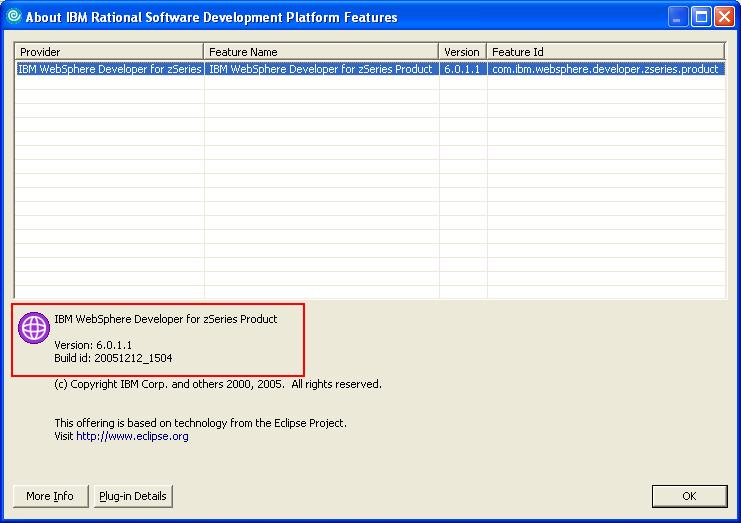Installing IBM WebSphere Developer for zSeries Interim Fix 6.0.1.1
1.0 Overview
2.0 Installation prerequisites
3.0 Workstation installation instructions
4.0 Host installation instructions
5.0 Downloading the update for local installations
6.0 Installing product updates from a command line
7.0 Verifying your installation
8.0 Uninstalling the update
9.0 Customer support
1.0 Overview
This document describes how to install IBM® WebSphere® Developer
for zSeries Interim Fix 6.0.1.1. This interim fix is provided as an update and installed using IBM Rational
Product Updater. The update is generally installed directly from the IBM update server, however you can
also choose to download an archive file that contains the update and then use
Rational Product Updater to perform local installations. The following sections describe how to install
this update.
2.0 Installation prerequisites
Workstation:
This update requires that you have the following products and fix packs installed on Windows:
If you disabled any product features by modifying the feature.xml files or through the Update Manager by
clicking Help > Software Updates > Manage Configuration in the workbench, you must enable them before you install
this update.
Host:
For information about host prerequisites, refer to the
Host prerequisites and corequisites for WebSphere Developer for
zSeries section of the "IBM
WebSphere Developer for zSeries Prerequisites" guide.
3.0 Workstation installation instructions
Follow the steps below to install IBM WebSphere Developer for zSeries V6.0.1.1. You should perform the installation
using the same Windows account that originally installed the IBM WebSphere Developer for zSeries product. The account must have
administrator privileges.
To install directly from the IBM update server:
- Start Rational Product Updater from the Windows Start menu. By default this is under Start >
Programs > IBM Rational > IBM Rational Product Updater. Select the Installed Products tab.
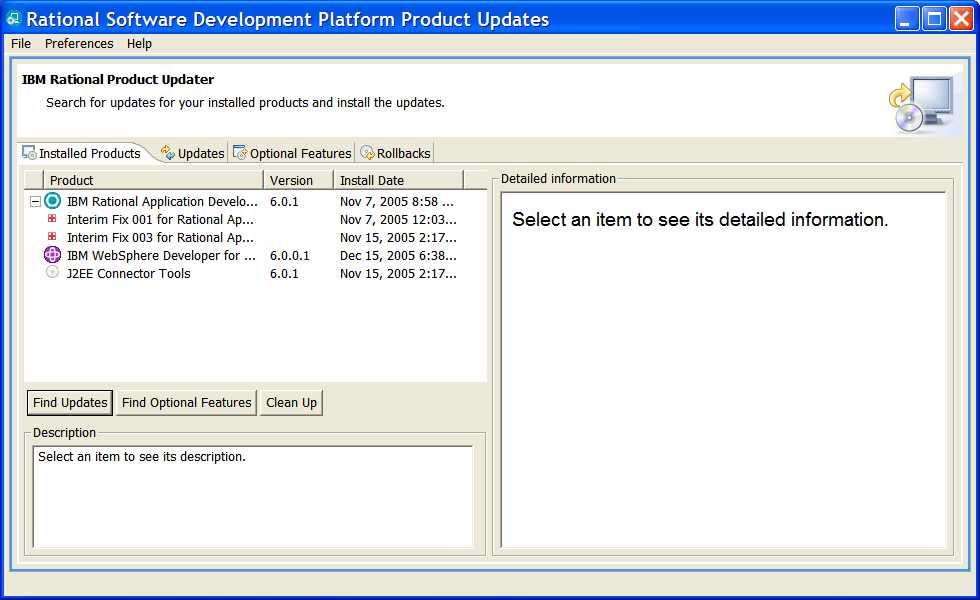
- Click Find Updates. You may be prompted to install required updates to Rational Product Updater.
If prompted, allow Rational Product Updater to install the updates and restart itself. If you are not
prompted you already have the necessary updates. Rational Product Updater will then retrieve a list of
available updates.
- Select IBM WebSphere Developer for zSeries 6.0.1.1 from the list of available updates. If any of the updates
listed in the Installation Prerequisites section have not yet been installed,
you must also select those updates (all available updates are selected by default).
Note: If you do not have IBM WebSphere Developer for zSeries V6.0.1 installed, the 6.0.1.1 update will not
appear on the list of available updates. Refer to the Installation prerequisites section for installation
information.
Any updates that have already been installed will not appear on the list of available updates.
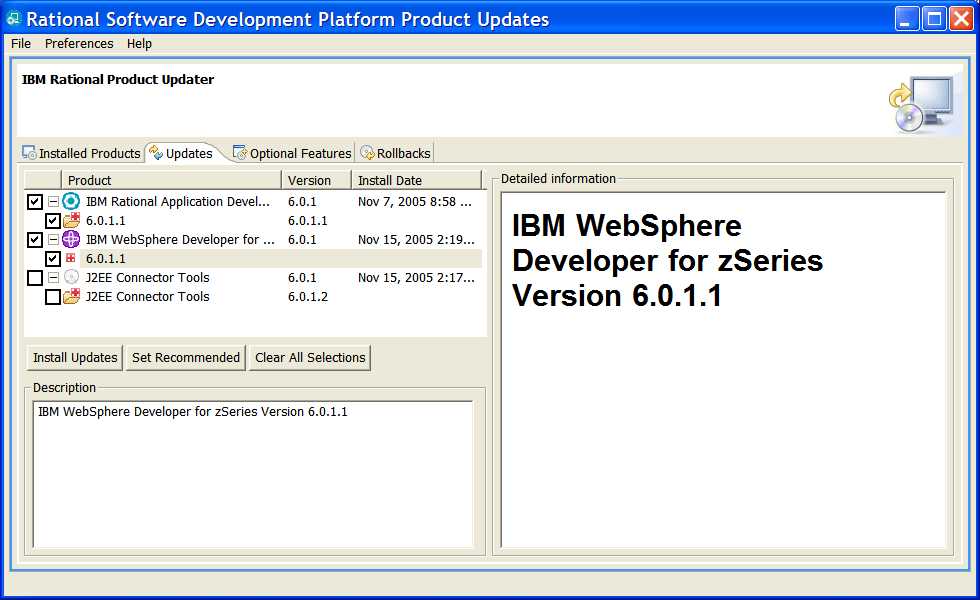
- Click Install Updates.
- If there is special information for any items that you have selected, a Notices dialog box will open. For example,
for a very large update there may be a notice recommending that you download an archive file containing the update and use Rational
Product Updater to install the update locally. Review the notice information and any other information to which it may
point you.
If you have selected multiple items to install, you may need to review multiple notices. Click each update listed in
the top pane of the dialog box to display its notice in the lower pane.
After you have reviewed all of the notices, click Continue to close the dialog box and proceed, or Cancel
to quit the installation.
- Read and accept the license agreements for the selected updates, and then follow the remaining installation dialogs to
install the selected updates.
Note: Depending on the speed of your computer processor, the amount of RAM, and the speed of your Internet connection, the update(s)
could take an extended period of time to download and install.
- When the updates are complete, a message will be displayed by Rational Product Updater informing you that updates were
successfully installed. The updates will be listed when you select the Installed Products tab.
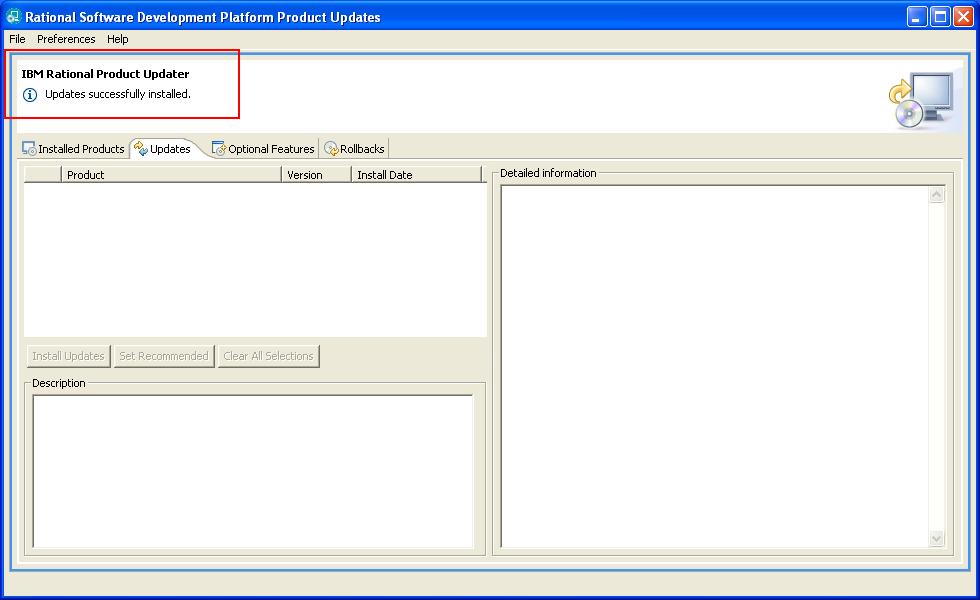
- Exit Rational Product Updater and start IBM WebSphere Developer for zSeries V6.0.1.1 from the Windows Start menu to begin using
the product. By default this is under Start > Programs > IBM WebSphere > IBM WebSphere Developer for zSeries V6.0
> WebSphere Developer for zSeries.
4.0 Host installation instructions
For 6.0.1.1 Host PTF download and installation information, please see the
support
website
5.0 Downloading the update for local installations
Ideally, this update should be installed directly from the IBM update server, as described in the Workstation
installation instructions section above. However, you may also download an archive file containing the update and perform
local installations. You might want to do this if:
- You have a slow or unstable Internet connection and want to use a download manager that can resume the download.
- You have difficulty accessing the live IBM update servers from behind a firewall.
- You prefer to download the update and install it later.
- Download the WDz6011RPU.exe
file from the support website.
- Run WDz6011RPU.exe by double-clicking on the file. This program will be used to extract the required update
installation files to a folder on your system. Follow the program dialogs to select the destination folder
and extract the update installation files. These files are temporary and may be deleted after
the installation is completed.
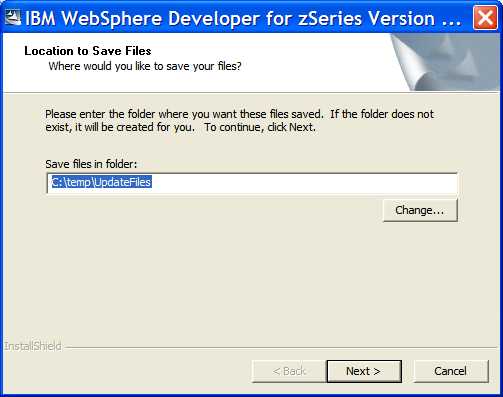
- Start Rational Product Updater from the Windows Start menu. By default this is under Start >
Programs > IBM Rational > IBM Rational Product Updater.
- From the menu bar, select Preferences > Update Sites. This is where you will tell the Rational Product
Updater where to find the installation files you just extracted.
- Click Browse in the Update Sites dialog.
- In the Open dialog, browse to the directory where you extracted the update installation files. Inside
that directory you will see a websphere folder which contains a file called policy.xml. This file is referred
to as a policy file and is used to tell Rational Product Updater where to find updates for certain installed
components.
Select the policy.xml file and click Open.

- The path to the policy.xml file will be filled into the input field of the Update
Sites dialog.

Click OK.
- Now that the policy file has been set, follow the instructions outlined in the Workstation installation instructions
section above.
6.0 Installing product updates from a command line
You can install product updates, such as interim fixes and fix packs, from a command line so that you do not have to monitor or
input information during the installation. For more information about installing product updates from a command line, see
Running Rational Product Updater from a command line in the product updater help.
7.0 Verifying your installation:
- You can verify that IBM WebSphere Developer for zSeries V6.0.1.1 is installed by starting the IBM WebSphere Developer for zSeries product
and following the steps below. These steps apply only to IBM WebSphere Developer for zSeries V6.0.1.1. To verify the
installations of your other updates you should look for them on the Installed Products tab of Rational Product Updater, as mentioned
in the Workstation installation instructions section above.
- From the menu bar, select Help > About IBM Rational Software Development Platform. This will bring you to the
About IBM Rational Software Development Platform dialog. This dialog contains a row of buttons representing the various
workbench features that are currently installed. One of these that has a WebSphere icon will display IBM WebSphere Developer
for zSeries when you hover the mouse pointer over it.
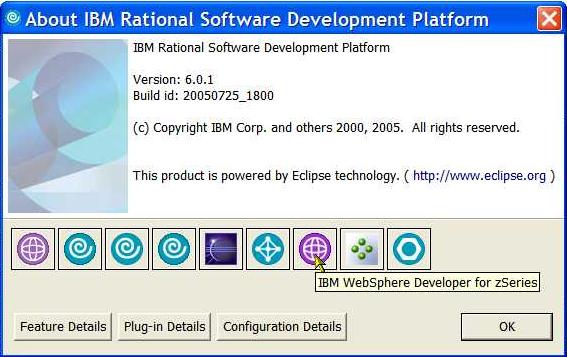
- Click the IBM WebSphere Developer for zSeries button. This will bring up an About IBM Rational Software Development
Platform Features dialog with information about the IBM WebSphere Developer for zSeries product. If the update is properly
installed you will see the version displayed as 6.0.1.1 and the Build ID as 20051212_1504 in the lower half of the
panel.
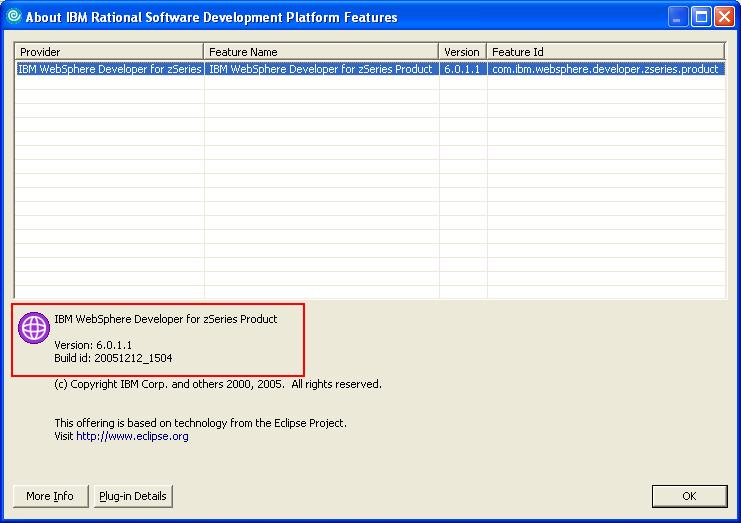
8.0 Uninstalling the update
The update should be uninstalled using the same Windows account that was used to install it. This account must have administrator privileges.
Restrictions: If you use the Clean Up option in Rational Product Updater to remove outdated files after you install
the 6.0.1.1 update, you will not be able to uninstall the update and revert to a previous version of the product.
- Start Rational Product Updater from the Windows Start menu. By default this is under Start > Programs >
IBM Rational > IBM Rational Product Updater
- Select the Rollbacks tab.
- Select IBM WebSphere Developer for zSeries 6.0.1.1 from the list of updates. Dependencies between updates are enforced automatically
by Rational Product Updater. If you select to roll back an update on which other installed updates depend, the dependent updates are also selected
to be rolled back.
- Click Roll Back Updates to begin the rollback. Once the update has been uninstalled it will no longer
be listed when you select the Installed Products tab.
- Exit Rational Product Updater
9.0 Customer support
For product support and other information, see the IBM WebSphere Developer for zSeries home page at
www.ibm.com/software/awdtools/devzseries/.